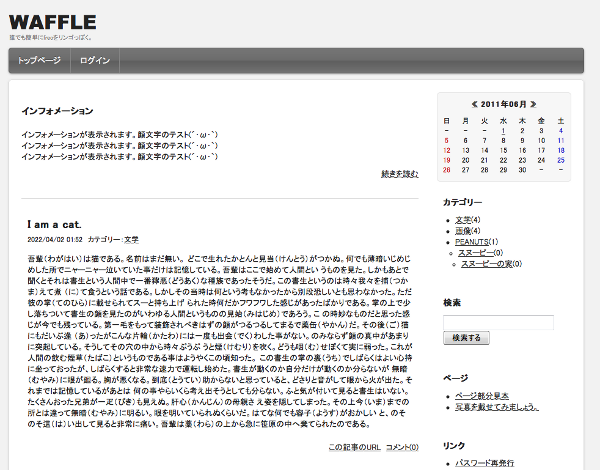freoテンプレートをだれでも簡単にリンゴっぽくする方法
| 対応バージョン | freo Ver 1.19.3 |
|---|---|
| 対応ブラウザ | IE 10+, Firefox 4+, Google Chrome 12+, Opera 11+, Safari 5+ |
| レスポンシブ | - |
| 概要 |
旧アップル風のテンプレートを作る方法です。 画像は使わず、なるべくデフォルトの仕様を崩さないようにしています。 テンプレート編集の参考などにどうぞ。 |
目次
1. 全体の背景と文字色を変える
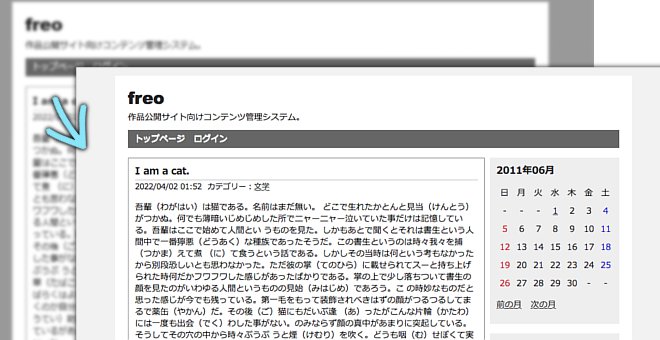
リンク色を黒(#333333)に変更
css/common.css 176行目。
※common.cssは管理画面にも適用されます。
a:link, a:visited {
color: #0000CC;
text-decoration: underline;
}※グレーの部分 が編集前、水色の部分 が編集後です。
a:link, a:visited {
color: #333333;
text-decoration: underline;
}背景をグレー(#F2F2F2)に変更
ついでに文字の影や余白も変更します。
css/default.css 5行目。
body {
padding: 10px;
background-color: #999999;
}
body {
padding: 30px 0;
text-shadow: 0 1px 0 #FFFFFF;
background-color: #F2F2F2;
}
- ざらざら背景にしたい場合、以下のような画像を用意します。
imagesフォルダにbg.gifで保存します。

body {
padding: 30px 0;
text-shadow: 0 1px 0 #FFFFFF;
background: #F2F2F2 url(../images/bg.gif);
}
2. 構造を変える
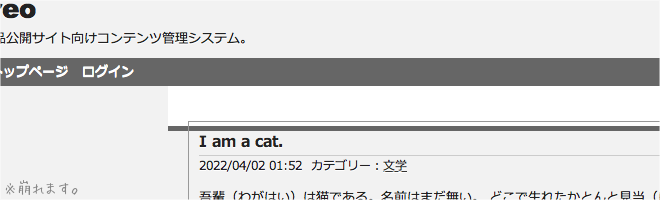
ヘッダー・メニュー
全体を囲う <div id="container"> からヘッダーとメニューを外します。
templates/header.html 21行目。
<div id="container">
<div id="header">
<h1><a href="{$freo.core.http_file}">{$freo.config.basis.title}</a></h1>
<p>{$freo.config.basis.description}</p>
</div>
<div id="menu">
<h2>メニュー</h2>
<ul>
<li><a href="{$freo.core.http_file}">トップページ</a></li>
<li><a href="{$freo.core.https_file}/login">ログイン</a></li>
<!--{if isset($smarty.session.freo.agent.type|smarty:nodefaults)}-->
<li><a href="{$smarty.server.PHP_SELF}?freo%5Bagent%5D%5Btype%5D=iphone">iPhone版</a></li>
<!--{/if}-->
</ul>
</div><div id="container"> を一番下へ
<div id="header">
<h1><a href="{$freo.core.http_file}">{$freo.config.basis.title}</a></h1>
<p>{$freo.config.basis.description}</p>
</div>
<div id="menu">
<h2>メニュー</h2>
<ul>
<li><a href="{$freo.core.http_file}">トップページ</a></li>
<li><a href="{$freo.core.https_file}/login">ログイン</a></li>
<!--{if isset($smarty.session.freo.agent.type|smarty:nodefaults)}-->
<li><a href="{$smarty.server.PHP_SELF}?freo%5Bagent%5D%5Btype%5D=iphone">iPhone版</a></li>
<!--{/if}-->
</ul>
</div>
<div id="container">フッター
フッターも同様にcontainerから外します。
templates/footer.html 1行目。
<div id="footer">
<address>Created by <a href="http://freo.jp/">freo</a>.</address>
</div>
</div></div>
<div id="footer">
<address>Created by <a href="http://freo.jp/">freo</a>.</address>
</div>3. ヘッダー部分

横幅を指定
css/default.css 34行目。
(ここでは横幅を940pxにしていますが、任意の大きさで構いません。その場合フッター等も同じ大きさに変更します。)
div#header {
clear: both;
}div#header {
width: 940px;
margin: 0 auto;
}サイト名部分
css/common.css 56行目。
フォントサイズを250%に変更します。
h1 {
font-size: 200%;
font-family: "Arial Black", Arial;
}h1 {
font-size: 250%;
font-family: "Arial Black", Arial;
}サイトの説明部分
css/default.css 50行目あたりに追加します。
div#header p {
margin: 3px 0 10px 0;
color: #808080;
font-size: 80%;
}4. メニュー部分

横幅・背景を指定
css/default.css 68行目。
この部分をアップルのメニューっぽく変更します。
Ultimate CSS Gradient Generatorを使うと簡単です。
div#menu {
background-color: #666666;
}div#menu {
overflow: hidden;
width: 940px;
margin: 0 auto 10px auto;
height: 40px;
font-size: 110%;
border-radius: 5px;
border: 1px solid #5E5E5E;
box-shadow: 0 1px 3px #999999;
-webkit-box-shadow: 0 1px 3px #999999;
background: #767676; /* Old browsers */
background: -moz-linear-gradient(top, #767676 0%, #6c6c6c 50%, #5e5e5e 51%, #727272 100%); /* FF3.6+ */
background: -webkit-gradient(linear, left top, left bottom, color-stop(0%,#767676), color-stop(50%,#6c6c6c), color-stop(51%,#5e5e5e), color-stop(100%,#727272)); /* Chrome,Safari4+ */
background: -webkit-linear-gradient(top, #767676 0%,#6c6c6c 50%,#5e5e5e 51%,#727272 100%); /* Chrome10+,Safari5.1+ */
background: -o-linear-gradient(top, #767676 0%,#6c6c6c 50%,#5e5e5e 51%,#727272 100%); /* Opera11.10+ */
background: -ms-linear-gradient(top, #767676 0%,#6c6c6c 50%,#5e5e5e 51%,#727272 100%); /* IE10+ */
background: linear-gradient(top, #767676 0%,#6c6c6c 50%,#5e5e5e 51%,#727272 100%); /* W3C */
}リンクをブロック化
css/default.css 91行目。この部分のグラデーションも同じサイトで簡単に作成できます。
div#menu ul {
margin: 0;
padding: 5px 10px;
}
div#menu ul li {
display: inline;
list-style: none;
margin-right: 10px;
}
div#menu a:link, div#menu a:visited {
color: #FFFFFF;
text-decoration: none;
}
div#menu a:active, div#menu a:hover {
color: #FFFFFF;
text-decoration: underline;
}div#menu ul {
margin: 0;
padding: 0;
}
div#menu ul li {
float: left;
list-style: none;
}
div#menu a:link, div#menu a:visited {
display: block;
height: 19px;
padding: 11px 15px;
color: #F2F2F2;
text-shadow: 0 -1px 0 #444444;
text-decoration: none;
border-right: 1px solid #858585;
}
div#menu a:active, div#menu a:hover {
color: #FFFFFF;
text-decoration: none;
background: rgb(89,89,89); /* Old browsers */
background: -moz-linear-gradient(top, rgba(89,89,89,1) 0%, rgba(59,59,59,1) 50%, rgba(46,46,46,1) 51%, rgba(79,79,79,1) 100%); /* FF3.6+ */
background: -webkit-gradient(linear, left top, left bottom, color-stop(0%,rgba(89,89,89,1)), color-stop(50%,rgba(59,59,59,1)), color-stop(51%,rgba(46,46,46,1)), color-stop(100%,rgba(79,79,79,1))); /* Chrome,Safari4+ */
background: -webkit-linear-gradient(top, rgba(89,89,89,1) 0%,rgba(59,59,59,1) 50%,rgba(46,46,46,1) 51%,rgba(79,79,79,1) 100%); /* Chrome10+,Safari5.1+ */
background: -o-linear-gradient(top, rgba(89,89,89,1) 0%,rgba(59,59,59,1) 50%,rgba(46,46,46,1) 51%,rgba(79,79,79,1) 100%); /* Opera11.10+ */
background: -ms-linear-gradient(top, rgba(89,89,89,1) 0%,rgba(59,59,59,1) 50%,rgba(46,46,46,1) 51%,rgba(79,79,79,1) 100%); /* IE10+ */
background: linear-gradient(top, rgba(89,89,89,1) 0%,rgba(59,59,59,1) 50%,rgba(46,46,46,1) 51%,rgba(79,79,79,1) 100%); /* W3C */
}5. 記事・ユーティリティ部分
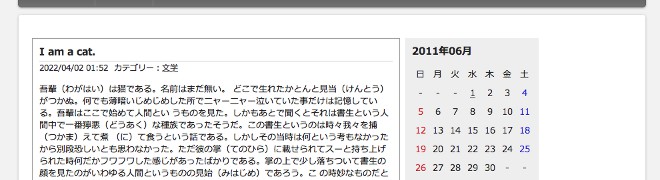
全体を囲う
css/default.css 24行目。
div#container {
width: 760px;
margin: 0 auto;
padding: 20px;
border-bottom: 5px solid #666666;
background-color: #FFFFFF;
}div#container {
overflow: hidden;
width: 900px;
margin: 0 auto;
padding: 20px;
border-radius: 5px;
border: 1px solid #DDDDDD;
background-color: #FFFFFF;
box-shadow: 0 1px 3px #CCCCCC;
-webkit-box-shadow: 0 1px 3px #CCCCCC;
}6. 記事部分
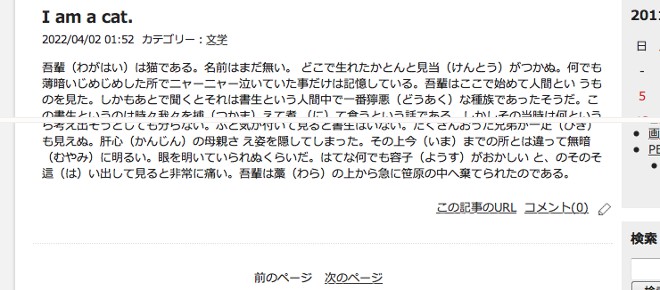
記事の枠
css/default.css 129行目付近と139行目付近。横幅を100px大きくし、ボーダーは削除します。
div#content {
float: left;
width: 550px;
}
~略~
div#entry div.entry {
width: 550px;
margin: 15px 0;
border: 1px solid #999999;
}div#content {
float: left;
width: 650px;
}
~略~
div#entry div.entry {
width: 650px;
margin: 15px 0;
}余分な線を削除
css/default.css 161行目付近の border-top: 1px solid #CCCCCC; を削除します。
見出しを大きく
css/default.css 144行目付近のh3に font-size: 140%; を追加します。
div#entry div.entry h3 {
margin: 0;
padding: 10px 10px 0 10px;
font-size: 140%;
}記事に下線を追加
css/default.css 170行目付近。
div#entry div.entry ul.link {
margin: 0;
padding: 10px;
text-align: right;
}div#entry div.entry ul.link {
margin: 0 0 30px 0;
padding: 10px 0 30px 0;
text-align: right;
border-bottom: 1px dotted #DDDDDD;
}ページ移動を中央揃え
css/default.css 209行目付近に追加します。
div#page {
text-align: center;
}7. ユーティリティ部分
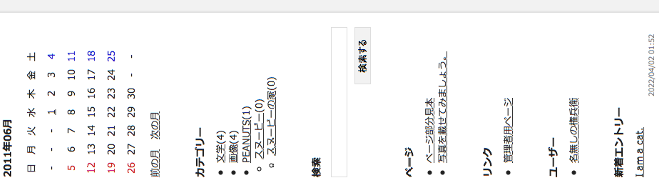
幅を広げる
css/default.css 267行目付近。
div#utility {
float: left;
width: 200px;
margin-left: 10px;
margin-bottom: 20px;
}div#utility {
float: left;
width: 220px;
margin-left: 30px;
margin-bottom: 20px;
}見出しを小さく
css/default.css 276行目付近に追加します。
div#utility h3 {
font-size: 110%;
}背景を削除
css/default.css 279行目付近div#utility div.utilityの background-color: #EEEEEE; を削除します。
css/default.css 319行目付近div#utility div.utility table.calender tr th ~略~の background-color: #EEEEEE; を削除します。
css/default.css 319行目付近に追加します。
div#utility div.utility table.calender tr th {
background-color: #FFFFFF;
}カテゴリーの2階層以降の余白を調整
css/default.css 292行目付近。2階層以降をcircleにします。
div#utility div.utility ul li ul {
margin-top: 0;
margin-bottom: 0;
}div#utility div.utility ul li ul {
margin: 0 0 0 5px;
}
div#utility div.utility ul li ul li {
list-style: circle;
}新着エントリーなどの日時部分
css/default.css 298行目付近に追加します。
div#utility div.utility dl dd {
margin-bottom: 5px;
color: #808080;
font-size: 80%;
text-align: right;
}検索部分
css/default.css 313行目付近。検索ボックス・検索ボタンを調節します。
div#utility div.utility form dl dd input {
width: 170px;
}
div#utility div.utility form p {
margin: 0 0 10px 0;
}div#utility div.utility form dl dd input {
width: 200px;
border: 1px solid #DDDDDD;
}
div#utility div.utility form p {
margin: 10px 0;
text-align: right;
}
div#utility div.utility form p input {
width: 80px;
cursor: pointer;
border: 1px solid #DDDDDD;
background-color: #F2F2F2;
}8. フッター部分

幅・余白を調節
css/default.css 63行目付近。
div#footer {
clear: both;
}
div#footer address {
padding-top: 10px;
border-top: 1px solid #999999;
}div#footer {
width: 940px;
margin: 20px auto;
text-align: center;
border-top: 1px solid #DDDDDD;
}
div#footer address {
padding-top: 10px;
border-top: 1px solid #FFFFFF;
}余裕があれば「カレンダーをシュッとさせる」もどうぞ。
よりそれっぽく
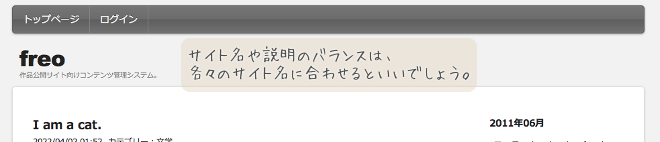
メニューとヘッダーを反転
templates/header.html 21行目付近。
ヘッダーとメニューを反転させてよりアップルっぽく。
<div id="menu">
<h2>メニュー</h2>
<ul>
<li><a href="{$freo.core.http_file}">トップページ</a></li>
<li><a href="{$freo.core.https_file}/login">ログイン</a></li>
<!--{if isset($smarty.session.freo.agent.type|smarty:nodefaults)}-->
<li><a href="{$smarty.server.PHP_SELF}?freo%5Bagent%5D%5Btype%5D=iphone">iPhone版</a></li>
<!--{/if}-->
</ul>
</div>
<div id="header">
<h1><a href="{$freo.core.http_file}">{$freo.config.basis.title}</a></h1>
<p>{$freo.config.basis.description}</p>
</div>
css/defauld.css 39行目付近。
さらに余白を調節するといい感じになります。この場合サイトの説明は消したほうがバランスが良いかも?
div#header {
width: 920px;
margin: 20px auto 0 auto;
}カレンダーをシュッとさせる
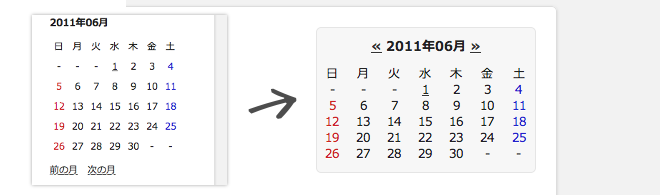
構造を変更 その1
templates/utility.html 3行目付近の <div class="utility"> を <div id="calendar"> に変更します。
構造を変更 その2
css/default.css 331行目付近に追加します。
div#calendar {
padding-bottom: 10px;
border-radius: 5px;
border: 1px solid #E5E5E5;
background-color: #F7F7F7;
}構造を変更 その3
css/default.css の 「div#utility div.utility」 をカレンダー部分のみ 「div#calendar」 に変更します。併せてテーブルのpaddingも変更します。
div#utility div.utility table.calender {
margin: 0;
border: 0px solid #000000;
}
div#utility div.utility table.calender tr th {
background-color: #FFFFFF;
}
div#utility div.utility table.calender tr th, table.calender tr td {
padding: 5px;
border: 0px solid #000000;
font-weight: normal;
text-align: center;
}
div#utility div.utility table.calender tr td span.day {
color: #222222;
}
div#utility div.utility table.calender tr td span.satday {
color: #2222CC;
}
div#utility div.utility table.calender tr td span.sunday {
color: #CC2222;
}div#calendar table.calender {
margin: 0;
border: 0px solid #000000;
}
div#calendar table.calender tr th {
background-color: #FFFFFF;
}
div#calendar table.calender tr th, table.calender tr td {
padding: 2px;
border: 0px solid #000000;
font-weight: normal;
text-align: center;
}
div#calendar table.calender tr td span.day {
color: #222222;
}
div#calendar table.calender tr td span.satday {
color: #2222CC;
}
div#calendar table.calender tr td span.sunday {
color: #CC2222;
}月送りを削除
templates/utility.html 34行目付近の以下の部分を削除します。
<ul class="calender">
<li><a href="{$freo.core.http_file}/entry?date={$plugin_entry_calender_previous}">前の月</a></li>
<li><a href="{$freo.core.http_file}/entry?date={$plugin_entry_calender_next}">次の月</a></li>
</ul>css/default.css 359行目付近の以下の部分を削除します。
div#utility div.utility ul.calender {
margin: 10px 0;
}
div#utility div.utility ul.calender li {
display: inline;
list-style: none;
margin-right: 10px;
}年月の左右に月送りの矢印を表示
templates/utility.html 4行目付近。
<h3>{$plugin_entry_calender_year}年{$plugin_entry_calender_month}月</h3><h3><a href="{$freo.core.http_file}/entry?date={$plugin_entry_calender_previous}">«</a> {$plugin_entry_calender_year}年{$plugin_entry_calender_month}月 <a href="{$freo.core.http_file}/entry?date={$plugin_entry_calender_next}">»</a></h3>css/default.css 341行目付近に追加します。
div#calendar h3 {
text-align: center;
font-size: 100%;
}テーブル
css/default.css 337行目付近。
div#calendar table.calender {
margin: 0;
border: 0px solid #000000;
}
div#calendar table.calender {
line-height: 1.0;
margin: 0;
width: 100%;
font-size: 90%;
border: 0px solid #000000;
}css/default.css 348行目付近。曜日の背景を変更します。
div#calendar table.calender tr th {
background-color: #FFFFFF;
}div#calendar table.calender tr th {
background-color: #F7F7F7;
}インフォメーション部分
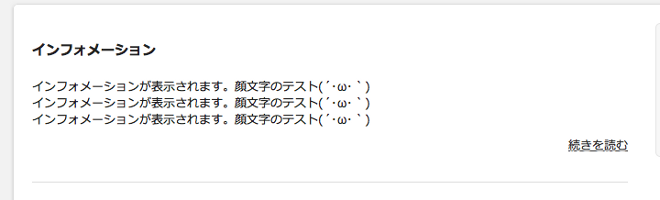
インフォメーションの下に線を表示
css/default.css 257行目付近。
div#information {
margin-bottom: 30px;
}div#information {
margin-bottom: 30px;
padding-bottom: 30px;
border-bottom: 1px solid #EEEEEE;
}見出しの上下線を削除
css/default.css 262行目付近に追加します。
div#information h2 {
border: 0;
}